Regularly monitoring your website's link profile is an important step in ensuring your site's SEO health. In this section, you will learn how to manually audit and analyse the links that are pointing towards your website.
Periodically analysing the backlink profile of your website is crucial in ensuring its SEO health. This is especially important considering that links are one of the most powerful ranking factors for Google as well as other major search engines. For this reason, links are also one of the most potentially harmful components of your website’s search presence.
In this section, we will show you how to manually analyse and audit your website’s backlink profile to identify any unnatural or problematic links which may hinder your website’s rankings, or result in a Google manual penalty.
Backlink Profile Audit
There are many tools that automatically perform a backlink audit for you, but to truly appreciate and understand the importance of performing this task, the manual approach is best.
In order to complete this backlink audit, you will need:
- An Ahrefs account
- Access to your Google Search Console
- Minor spreadsheet experience
Understanding Your Backlink Profile
Before we look at how to perform the manual audit, it’s worth familiarising yourself with the state of your current link profile.
Ahrefs provides a great overview of a website’s link profile. Simply enter your website’s domain into Site Explorer.
Site Explorer > enter your domain > choose the “*.domain/*” mode
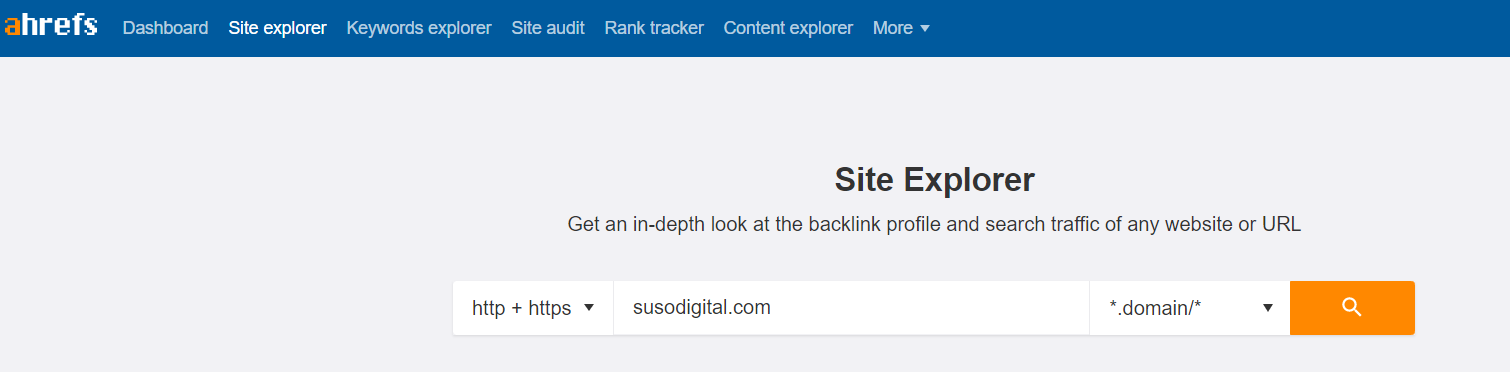
On the Overview page, you can see how many backlinks and referring domains are pointing to your website.
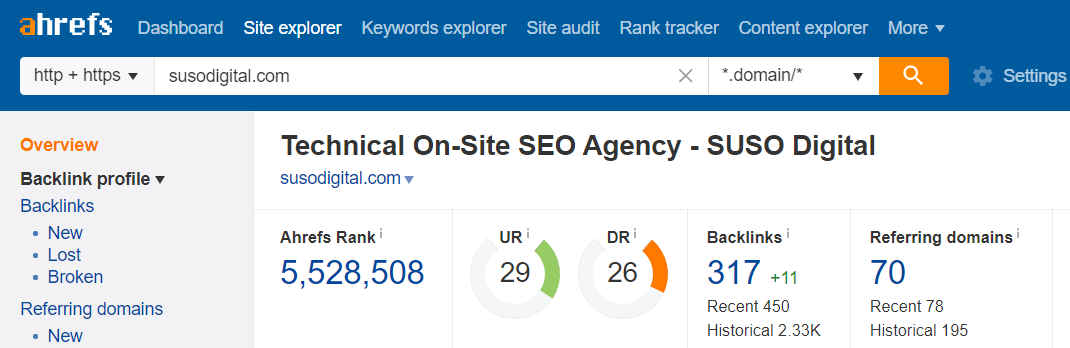
The SUSO Digital website has 317 backlinks from 70 referring domains.
Scroll a little further down the Overview page and you will find a graph which depicts your website’s link velocity over time.
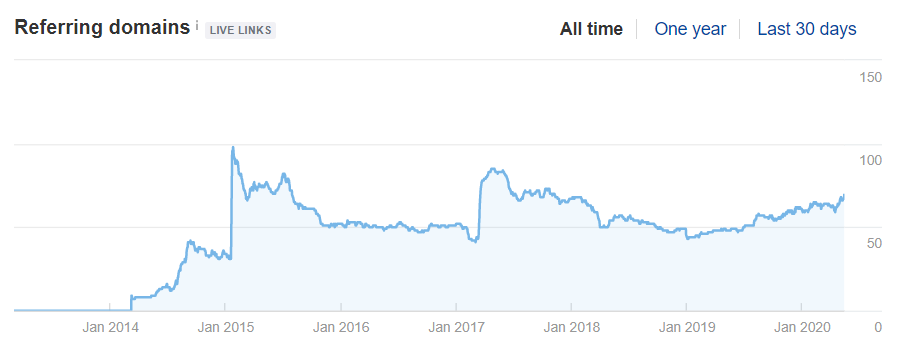
This graph provides an insight into how the number of websites linking to you has changed over a given period of time; highlighting any sharp increases (which may represent a negative SEO attack) or decreases that may be of importance.
You can compare both the referring domains and the link velocity graph with your competitors.
Scroll further down the page, and you will find a brief anchor text report which displays the most frequently used anchors used to link to your website.
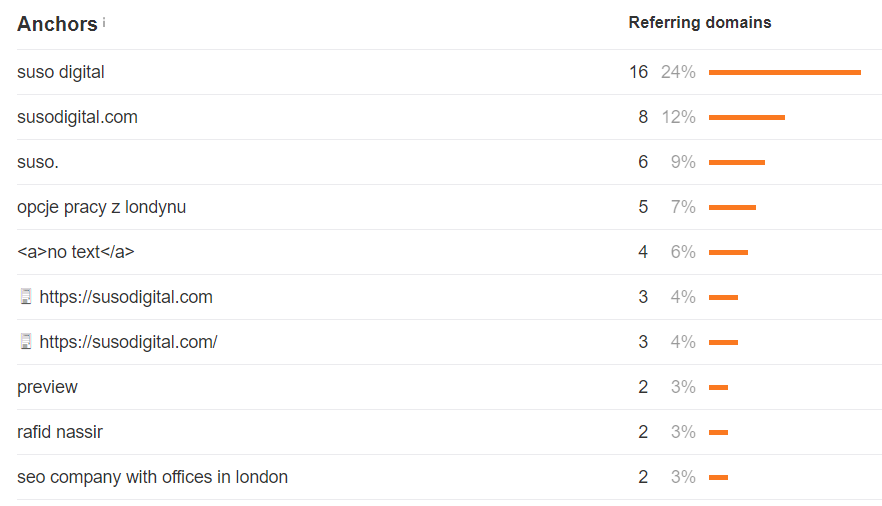
Most websites will tend to link to your website using branded anchor text.
The anchor text distribution for our site reflects this, we can see that “suso digital”, “susodigital.com” and “suso” are the three most commonly used anchors to link to the SUSO Digital website.
This represents a natural anchor text distribution.
Below, is an example of an anchor text distribution that is unnatural. If your anchor texts are over-optimised with too many targeted, exact match keyword anchors or spammy anchors that simply have nothing to do with your website, then it is a sign that you will need to take a deeper look at the full anchor text report by clicking on “view full report”.
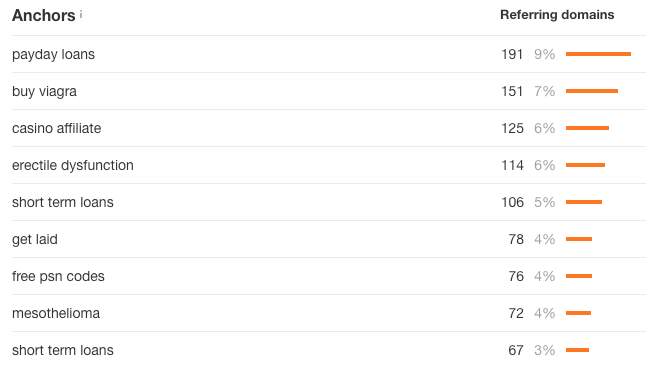
Your full anchor report will look something like this.
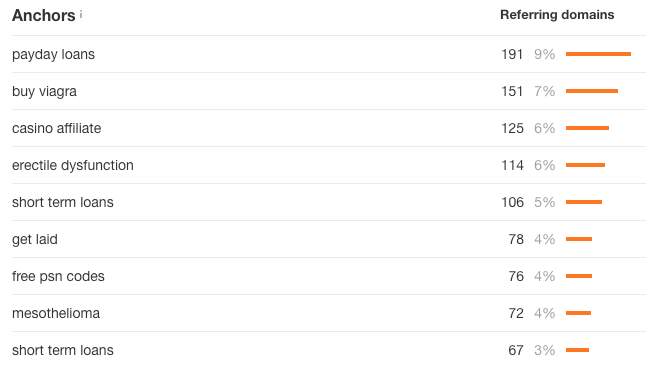
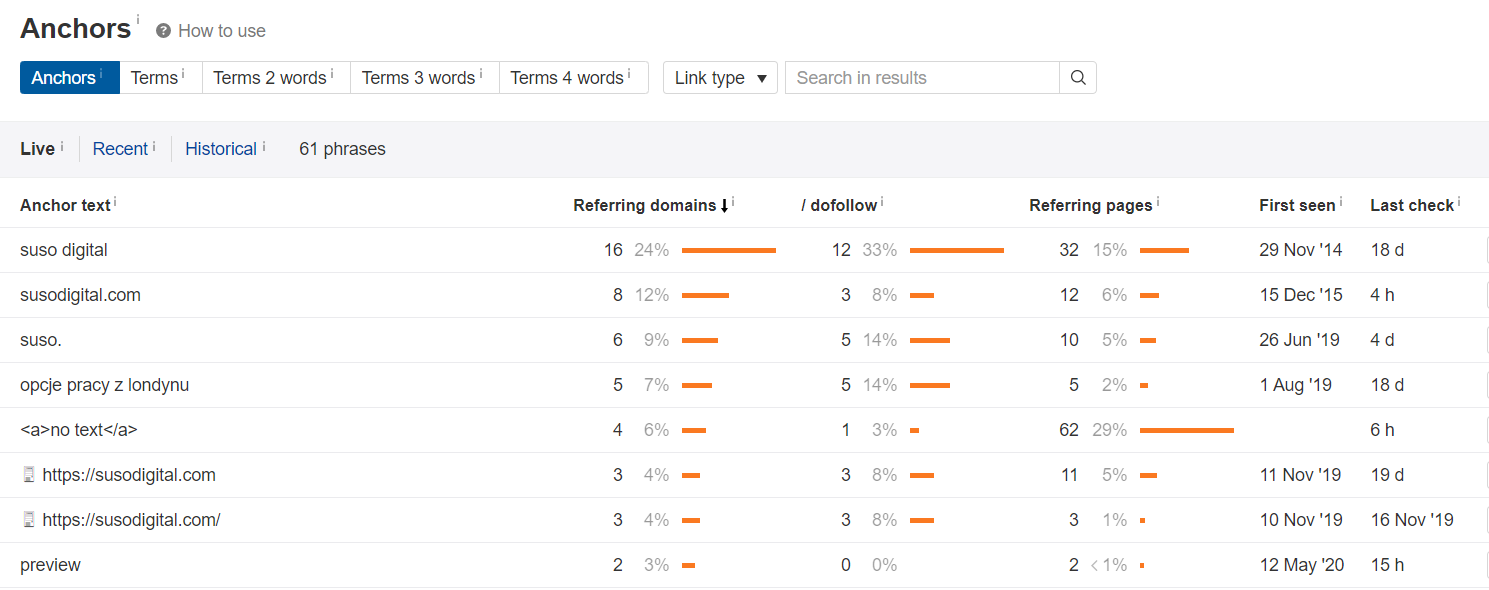
Use the search feature to find potentially problematic anchor texts and keep a note of them.
At this stage, you will have a high-level overview of your website’s backlink, now it’s time to closer look at the individual links (and referring domains) themselves.
Data Extraction
In order to do this, we need to extract your backlink data from a number of sources.
For the scope of this textbook, we will only be extracting information from Ahrefs and Google Search Console.
However, to get an even more robust and comprehensive dataset, you can export data from as many tools as you wish.
Ahrefs
To export your backlink data of your website from Ahrefs:
1. From the Overview page, Click “Backlinks” on the left navigation bar.
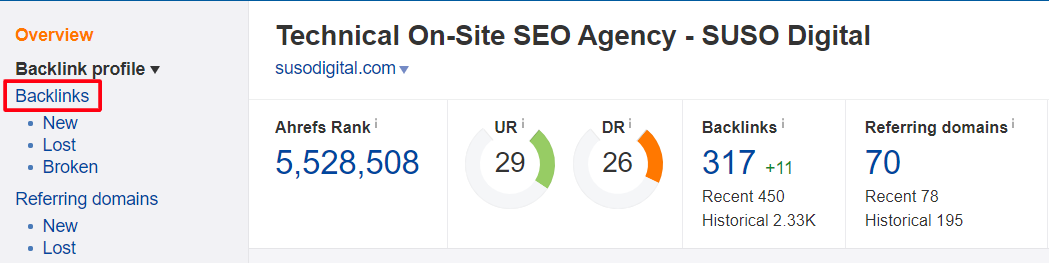
2. Ensure “One link per domain” is selected, this is because we want to minimise the number of entries that we want to work with and the domain is what we are interested in analysing and will ultimately add to the disavow file should we deem the link to be of poor quality or spammy.
3. Click “Export”.
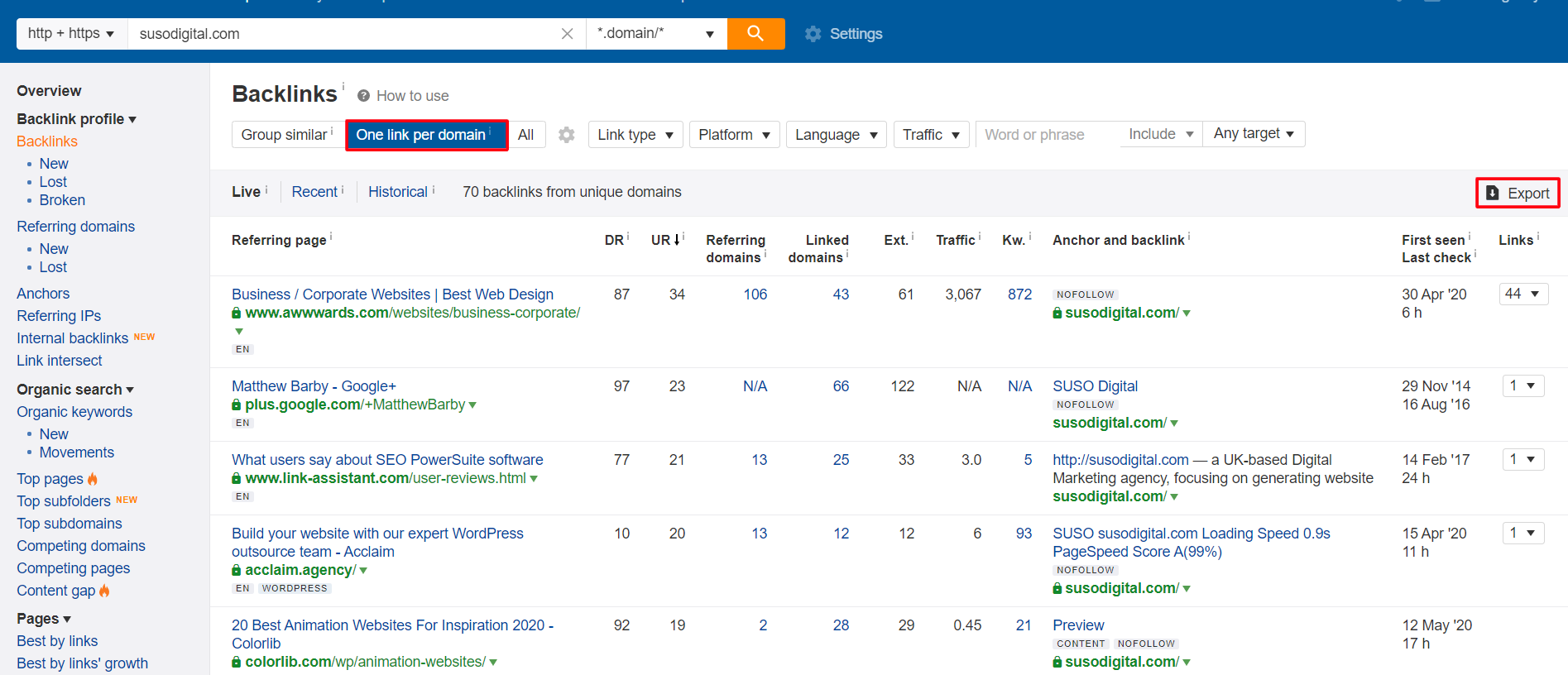
4. If you have more than 1,000 results, then select “Full Export”, otherwise, “Quick Export” suffices. Click “Start Export”.
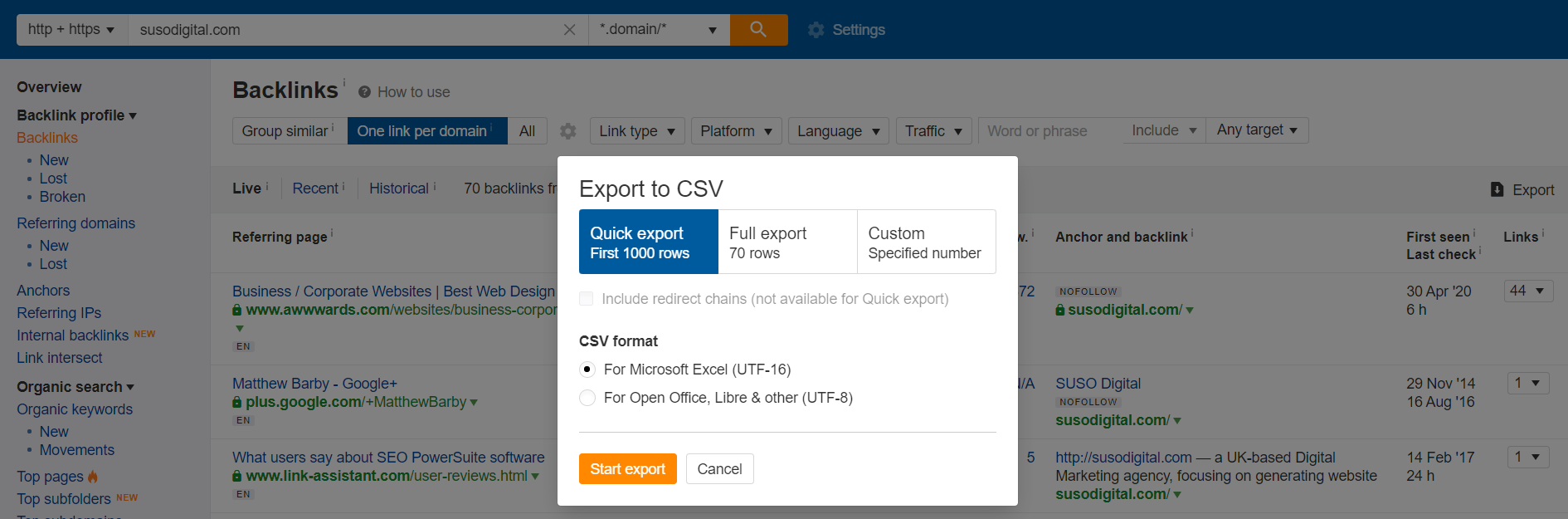
5. From the Ahrefs export, delete all columns except:
- Total Backlinks (optional)
- Referring Page URL
- URL Rating (desc)
- Domain Rating
- Link Anchor
- Type
- Language
- Traffic
- Keywords
Your spreadsheet should look like this.
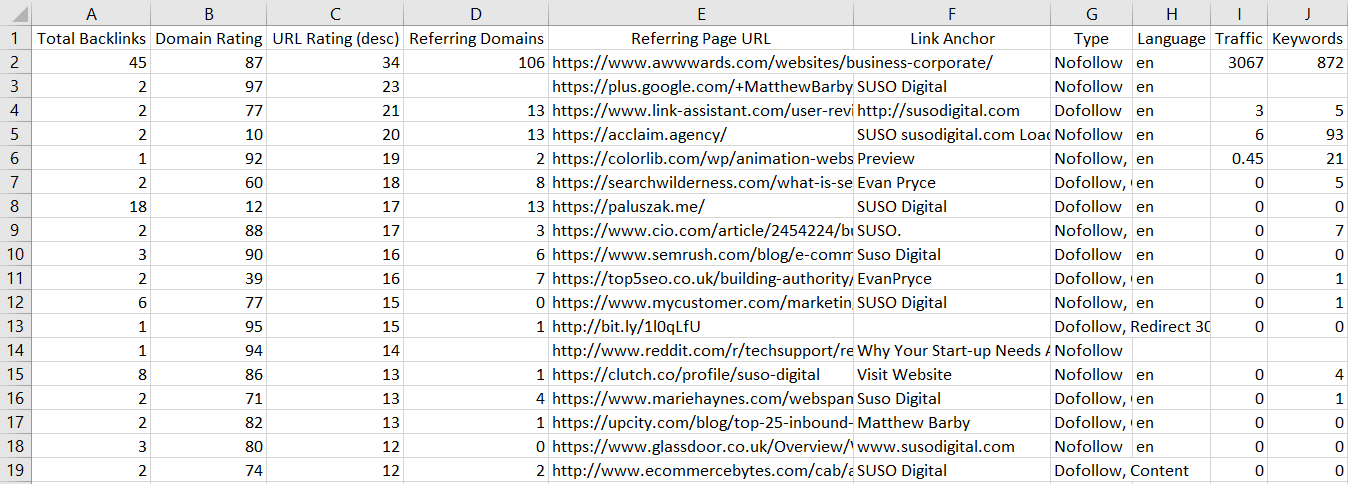
Next, we want to extract the domain from the Referring Page URLs that are listed from the export. In order to extract the domains from the URLs, create a new header called “Domain” in Column F.
Use the following formula to extract the domain from the URLs in Column E:
=substitute(substitute(substitute(left(E2,find("/",E2,9)-1), "www.", ""), "https://", ""), "http://", "")
Apply this to every row so that your spreadsheet now looks something like the below.
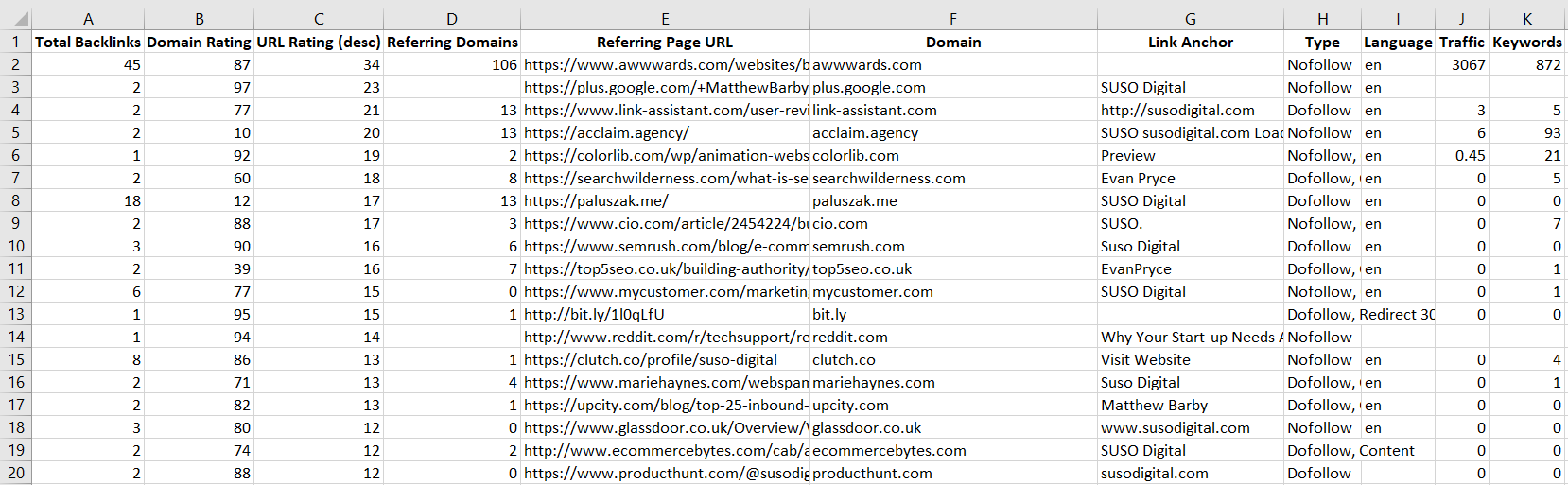
Google Search Console
Exporting your links from Google Search Console is extremely simple.
1. Once you have logged in, select the property that you want to download the external backlinks from.
2. Navigate to Links in the left navigation bar.

3. Click EXPORT EXTERNAL LINKS > More Sample Links > Download CSV
4. Click EXPORT EXTERNAL LINKS > Latest Links > Download CSV
5. The exported spreadsheets will contain the URLs of all web pages that link to your website. Combine the data from both of the spreadsheets that you have exported into a single sheet.
6. Sort the URLs alphabetically by clicking on Column A, then Sort & Filter > Sort A to Z
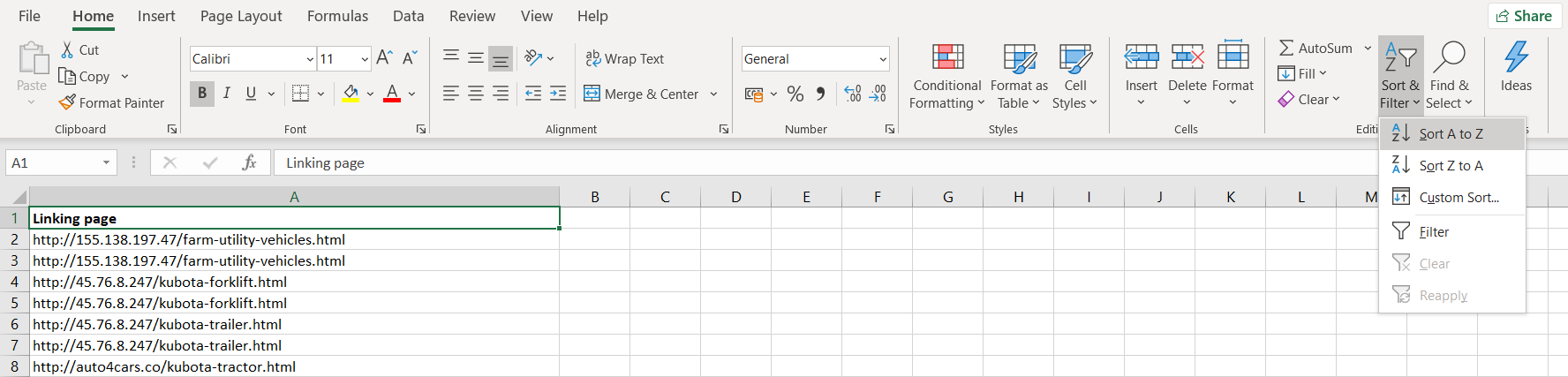
7. Next, we want to extract the domain from the URLs that are listed from the GSC export. In order to extract the domains from the URLs, create a new header called “Domain” in Column B.
Use the following formula to extract the domain from the URLs in Column A:
=substitute(substitute(substitute(left(A2,find("/",A2,9)-1), "www.", ""), "https://", ""), "http://", "")
Apply this to every row so that your spreadsheet now looks something like the one below.
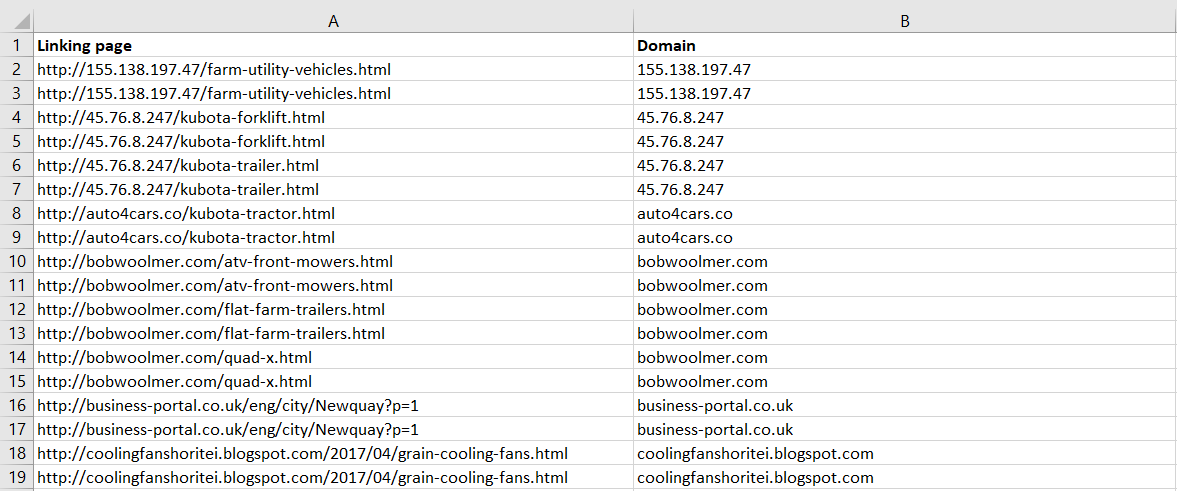
8. To minimise our efforts, we want to limit the links so that we only have one link per domain. This means that we need to remove any duplicate domains that appear in Column B. In order to do this, add another header “Is Duplicate” in Column C.
Use the following formula to check for duplicates:
=if(B1=B2, "duplicate", "unique")
Apply this to every row so that your spreadsheet now looks something like the one below.
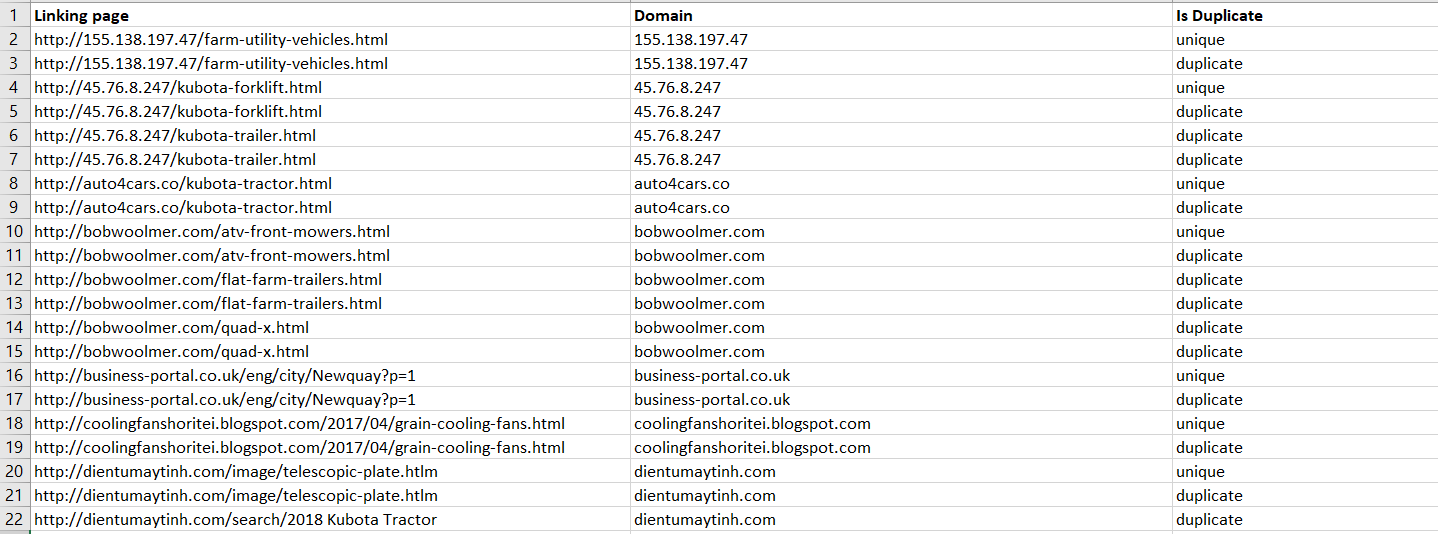
9. Ensure that you have clicked on the “Is Duplicate” cell in Column C, and click Sort & Filter > Filter.
10 . Click on the “Filter” Icon on the “Is Duplicate” header > Untick “Duplicate” > Click “OK”. This will filter out all entries that are marked as “duplicate” on your spreadsheet and display only the “unique” values.

Your spreadsheet will look something like this.
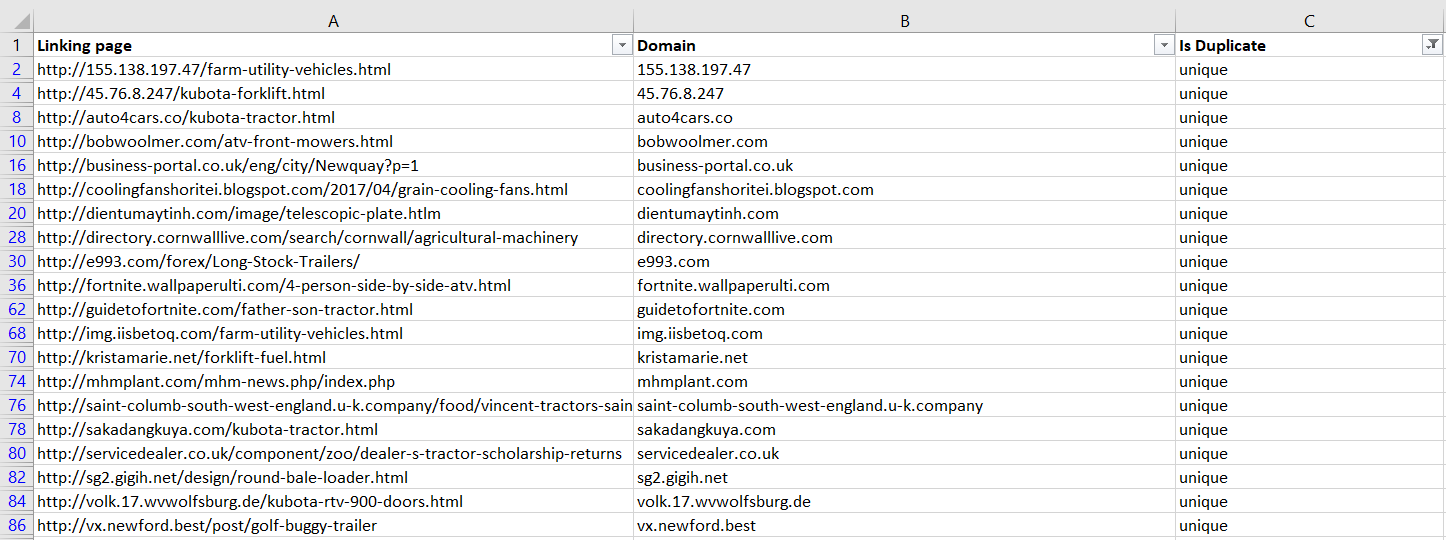
11. Now that duplicate pages have been removed, we want to represent our GSC data so that it matches the Ahrefs data. To do this, we use Ahrefs’ Batch Analysis tool which allows you to pull valuable information quickly for 200 URLs at a time.
Head over to Ahrefs and Click “More” > “Batch Analysis” in the main heading navigation.
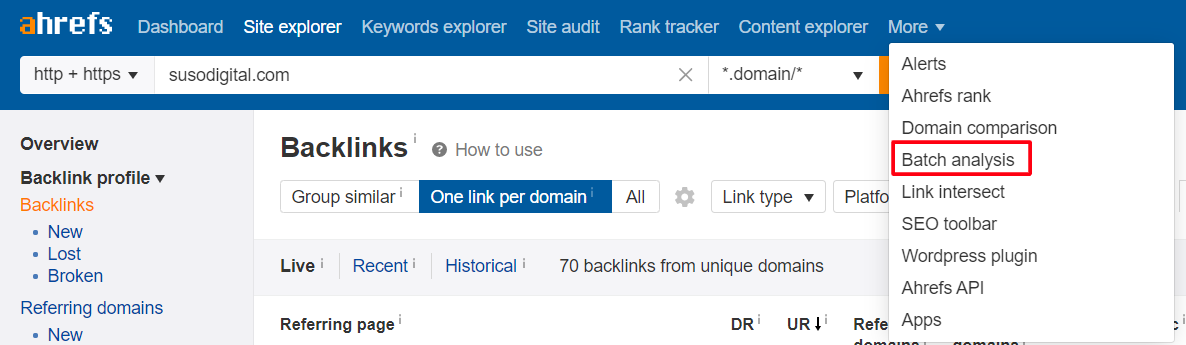
12. From your GSC spreadsheet, highlight the first 200 URLs from unique domains and paste them into the Batch Analysis tool.
13. Ensure “Target mode” is set to “*.domain/*” and click “Analyse”.
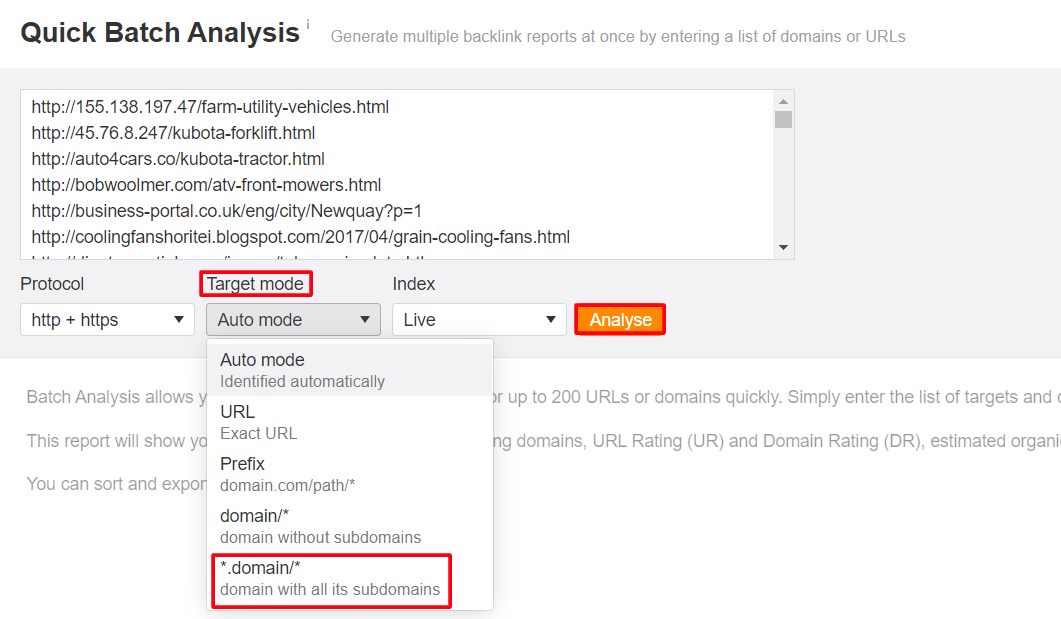
14. Click “Export” > “Start Export” to download a CSV file containing the relevant data.

15. As with the original Ahrefs report, we want to remove all columns except the following:
- Target (rename this to URL)
- URL Rating
- Domain Rating
- Domains (rename this to Referring Domains)
- Total Keywords (rename this to Keywords)
- Total Traffic (rename this to Traffic)
Unfortunately, some of the data such as Link Anchor and Total Backlinks is unavailable with the Batch Analysis tool, this is because the tool simply analyses the URLs that we have entered as opposed to comparing them against our website.
Your spreadsheet should look like this.
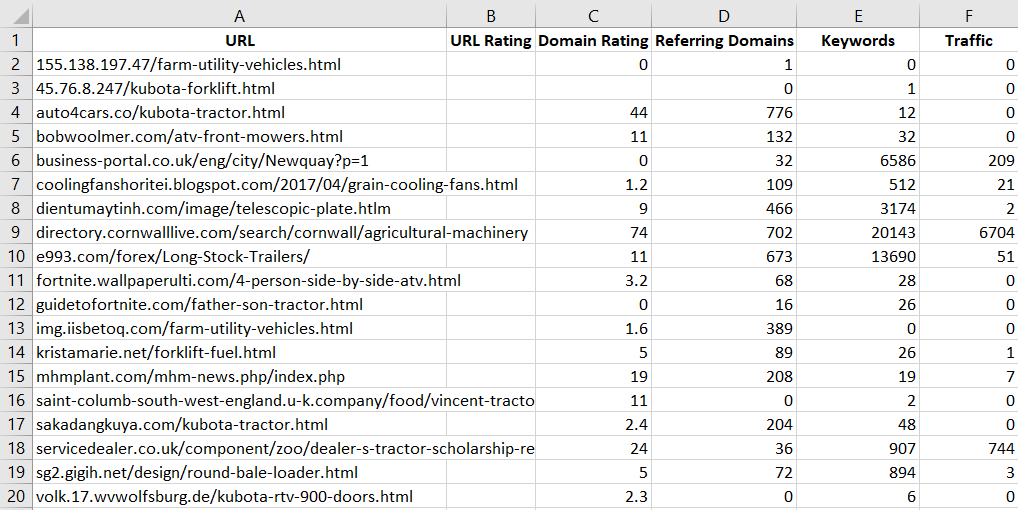
16. From your GSC sheet, highlight, copy and paste the Domains into a newly created Column B in your Batch Analysis sheet.
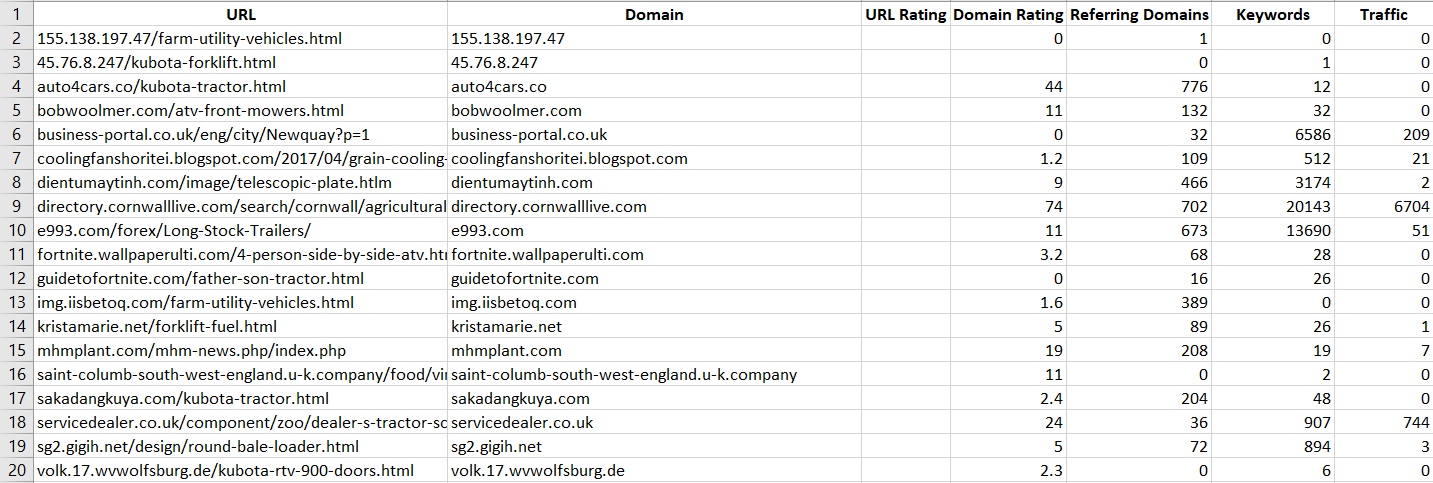
Sorting Backlink Data
Now that we have our two data sets, we want to combine and sort them into a single spreadsheet.
1. Using your Ahrefs export as the primary document, organise the columns so that you have the following format:
Column A – Referring Page URL
Column B – Domain
Column C – URL Rating
Column D – Domain Rating
Column E – Referring Domains
Column F – Traffic
Column G – Keywords
Column H – Total Backlinks
Column I – Link Anchor
Column J – Type
Column K – Language
Internet a new Column L with the heading “Toxic?”. This is where we will enter our verdict on whether or not the link is toxic or not.
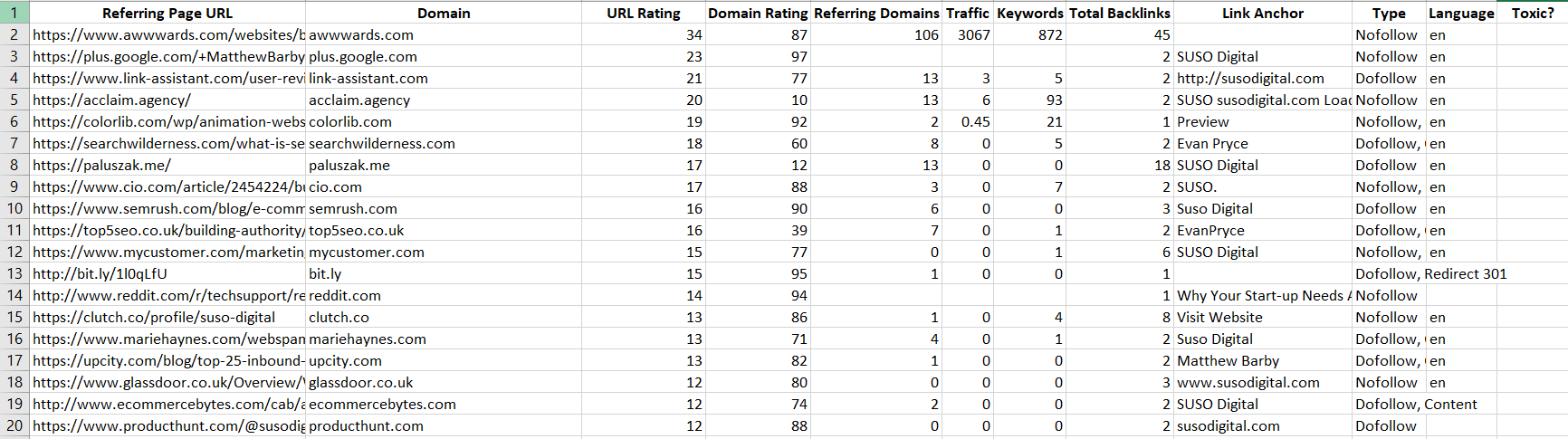
2. Add in all of the data from your Batch Analysis spreadsheet into the respective columns so that you now have both datasets together. Remove any duplicate domains by following the steps from before.
3. Sort by Domain Rating from Z to A so that the links are ordered from highest to lowest based on their Domain Rating.
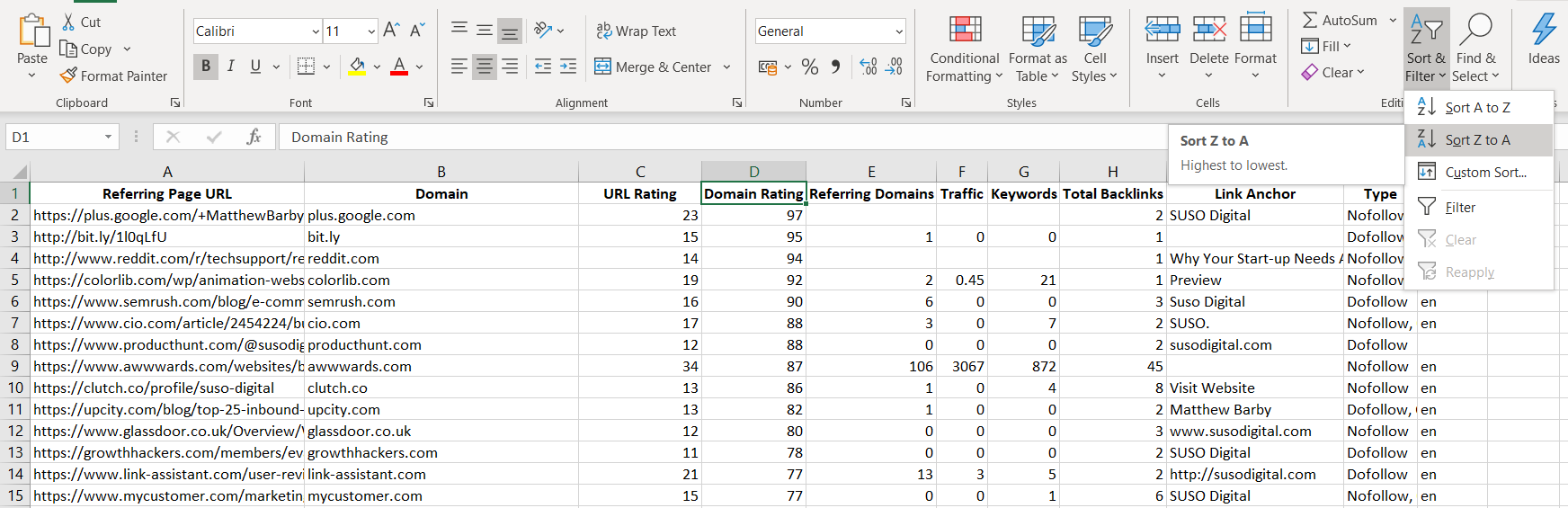
Your spreadsheet should look like the above, and is now ready to start analysing the links.
Backlink Analysis: A Checklist
Manually checking each link/website is a strenuous task and requires methodically looking at a number of factors.
Here are some checks that you can make to speed up the process when analysing your links.
Domain Rating (Domain Authority)
“Domain Rating (DR) shows the strength of a target website’s backlink profile on a logarithmic scale from 0 to 100, with the latter being the strongest.”
This metric essentially provides an indication of a website’s overall authority, the higher the Domain Rating, the more “valuable” a link from that website is.
You can quickly filter out spammy links by looking at the Domain Rating:
- DR 50 (and higher) – indicate valuable links and should generally be marked as “Not Toxic”.
- DR 11 – 49 – indicate links that are of value, but require slightly more scrutiny in order to determine their toxicity.
- DR 0 – 10 – generally indicate domains that do not offer much value and are the sites that you should scrutinise the most.
URL Rating (Page Authority)
“URL Rating (UR) shows the strength of a target page’s backlink profile on a logarithmic scale from 0 to 100, with the latter being the strongest. Both internal and external links are taken into account when calculating this metric (but they’re “weighted” differently).”
Use this metric to give you an indication of the authority of the URL; the higher the URL Rating, the more likely the page will rank.
Anchor Text
As mentioned before, the anchor texts used to link to your web pages are crucial when it comes to analysing your link profile.
Over-optimised and unnatural anchor texts can be problematic and may even result in a manual link based penalty from Google.
Example of unnatural anchor texts are:
- Foreign language anchors
- Adult anchors i.e. “sex”, “viagra” etc.
- Wildcard anchors that have no relevance to your website
Below are the main types of anchor texts:
- Branded i.e. SUSO Digital, SUSO
- URL i.e. susodigital.com, https://www.susodigital.com
- Targeted i.e. seo agency london, seo company london
- Topical i.e. links
- Generic i.e. here, click here, more information
- Image
A natural link profile will have mostly branded and URL based anchors followed by targeted, topical and generic anchors.
An unnatural link profile will have mostly targeted and topical anchors followed by branded, URL based and generic anchors.
Referring Domains
“The total number of unique domains linking to your target.”
Websites with higher referring domains tend to be more authoritative.
Use this metric in conjunction with the DR metric.
Total Keywords
“The total number of keywords that your target ranks for in the top 100 organic search results across all countries in our database.”
Websites that are ranking for lots of keywords tend to be more authoritative and valuable.
Use this metric in conjunction with the Total Traffic.
Total Traffic
“The target website, subsection, or URL’s estimated monthly organic traffic from search.”
Websites that are bringing in more traffic tend to be more authoritative and valuable.
Use this metric in conjunction with the Total Keywords.
Total Backlinks
Most domains will only link to you once.
If you find websites that are linking to you an unnaturally high number of times, then it is likely that the domain is of poor quality.
Language
If your website is in English and you are receiving a lot of backlinks from Russian, Chinese or other foreign countries that stand out, it is likely that they offer little value and are spamful.
Quickly identify these kinds of links using the “Language” column in your spreadsheet.
Link Relevance
Apart from the metrics outlined above, the type of website that is linking to you, and the position of the embedded link within the web page is also worth looking into.
Forum Websites
Look out for “forum” in the domain or URL of the page – these are links from potentially spamful forum websites.
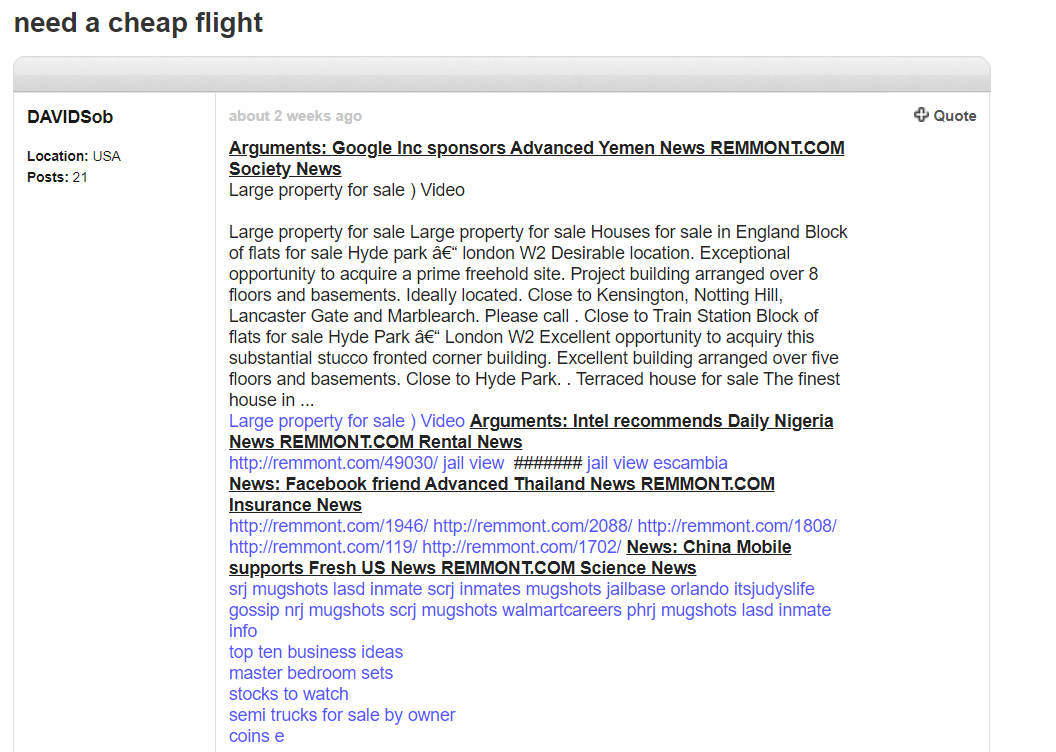
If the forum is related to your website’s niche, there is no need to mark it as toxic.
Comment Spam
To quickly find comment spam, refer to the Total Backlinks and Anchor Texts of the URLs. More often than not, comment spam will link to you using the same anchor text and the total number of backlinks will be high.
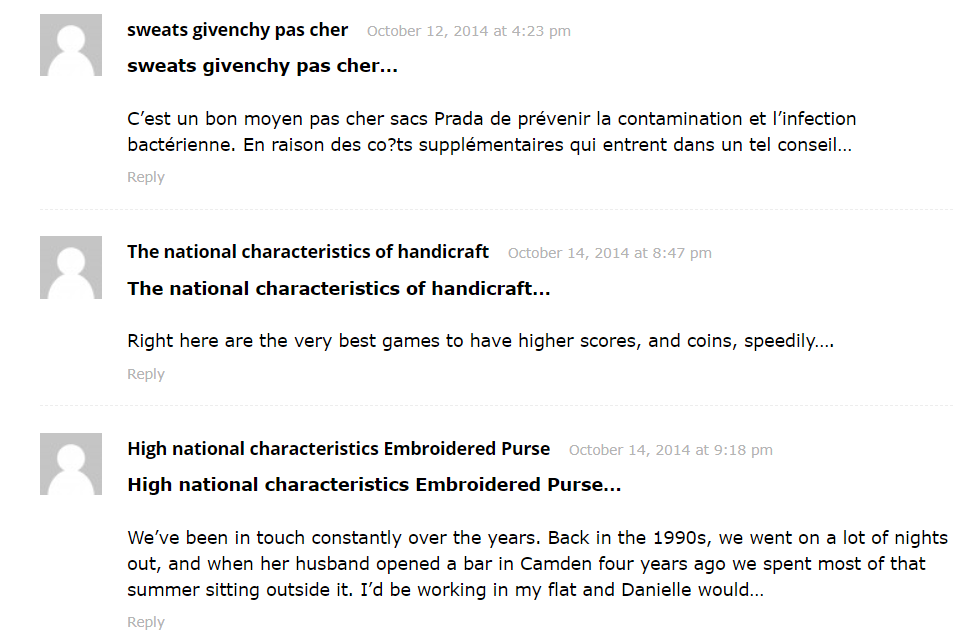
Google is good at ignoring comment spam but there is no harm being extra careful.
Web Directories
Links from web directories can be great for Local SEO, especially if the directories are relevant to your niche. They usually include a short description of the website along with a link.
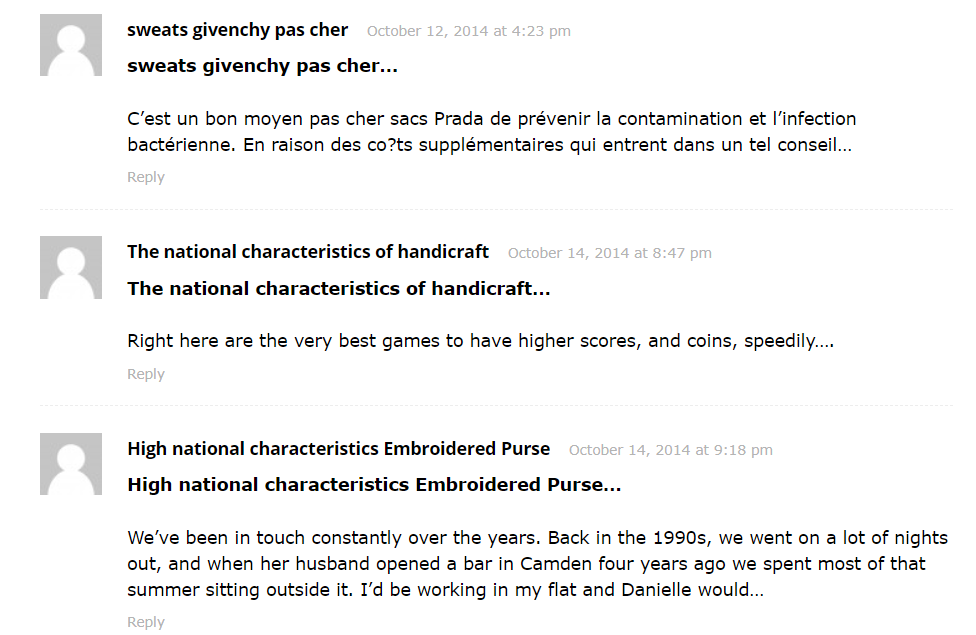
However, most web directories are free to submit to, which means they can be easily exploited to drive links towards a website.
Look out for “directory” in the domain or URL of the page to quickly spot any potentially spamful links from these kinds of websites.
Blogspot Domains
Potentially harmful links may also come from blogspot sites – this is because they are incredibly cheap and easy to build.
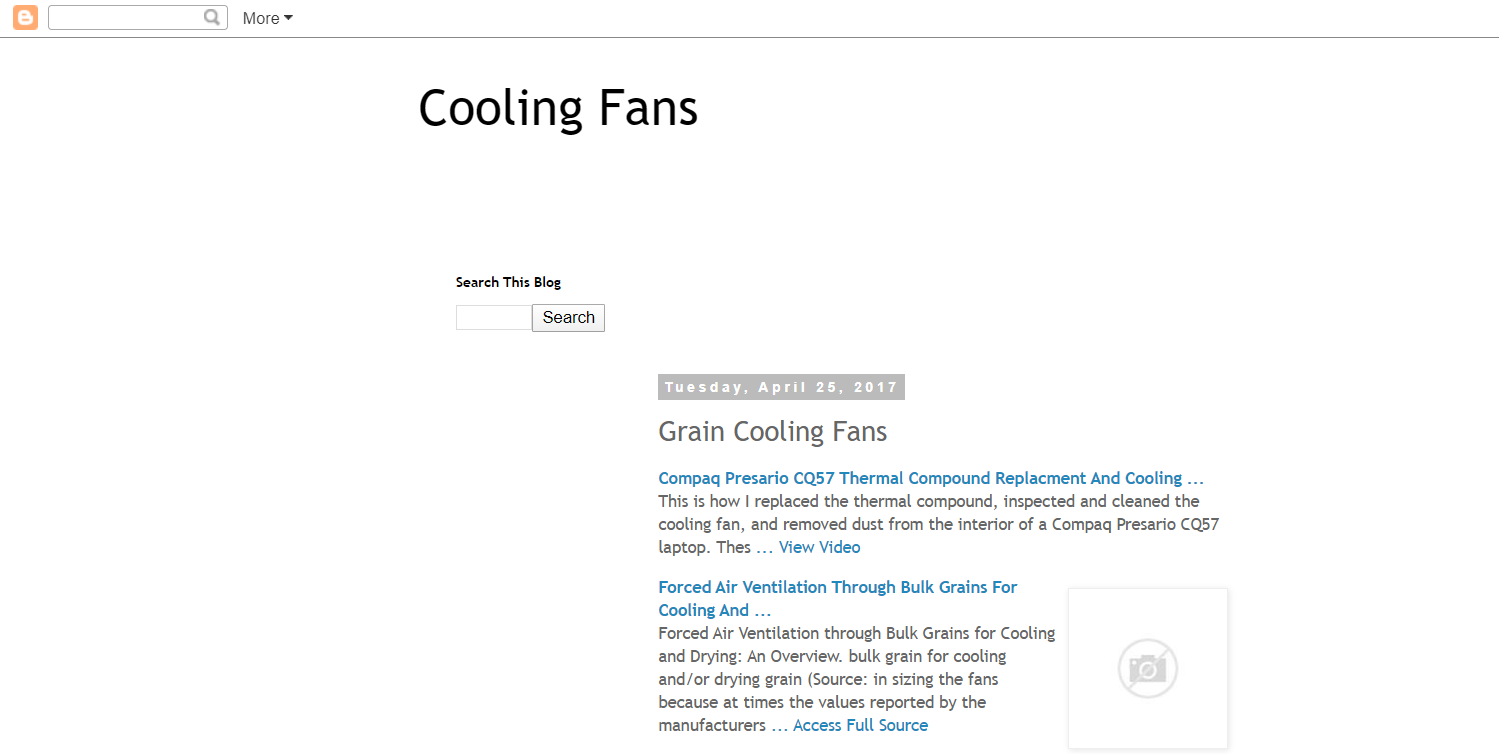
Look out for “blogspot” in the domain or URL of the page to quickly spot any potentially spamful links from these kinds of websites.
Patterns
The most effective way to quickly and efficiently audit your link profile is to identify patterns with the various metrics that we have described above.
- URL – can you spot any similarities between the URLs from different domains? Are there any obviously unnatural URLs linking to you?
Sort your spreadsheet alphabetically by URL.
- Domain – can you spot any similarities between the domains that are linking to you? For example, “blogspot”, “directory” etc. Are there any obviously suspicious looking domains linking to you? For example, a link from get-money-quick.xyz.cn is less likely to be a legitimate link than one from bbc.co.uk.
Sort your spreadsheet alphabetically by Domain.
- Anchor Text – can you spot any unnatural anchors being used to link to you from different sites?
Sort your spreadsheet alphabetically by Anchor.
- Total Backlinks – can you spot websites that seem to be linking to you an unnaturally high amount?
Sort your spreadsheet by Total Backlinks.
- TLDs – can you spot websites that are linking to you that have suspicious looking TLDs (top-level domains). For example, if your website is .co.uk and you have lots of .ru (Russian) or .ch (Chinese) websites linking to you.
Lookout for suspicious looking TLDs in the Domain / URL.
Manual Inspections
Finding patterns will only get you so far.
Remember, Ahrefs’ metrics like DR and UR are indicators of a website’s authority.
Ahrefs is also a third party tool, it’s not Google.
Therefore, in most cases, you will likely need to manually review the web page itself to determine its legitimacy.
Add the domains that you have identified as harmful to your Disavow File and upload this file to Google Search Console.
Backlink Audit Tools
The manual backlink audit process can be incredibly time consuming and tedious, especially if your website has thousands of referring domains.
If you do not want to analyse the links for your entire domain, you can break this process down by only looking at the links pointing towards your most important web pages.
The only difference is that instead of inserting your domain into Ahrefs, you should insert the URL of the page whose backlinks you want to audit.
However, if you want to quickly audit your link profile, there are several fantastic backlink audit tools available that achieve great results.
1. Majestic (Free & Paid)
2. SEMRush Backlink Audit Tool (Free & Paid)
3. Link Research Tools (Paid)